Wyze devices can only be accessed via a smartphone app not a mac. Individual devices are shared by an administrator, Don or Sean. You create your own wyze account and they will send you an invite. Download the Wyze app and create an account. Ask Sean or Don to share the devices with you. You will get a message in the app:
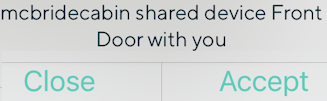 You just click accept and you will have access to the device.
You just click accept and you will have access to the device.
I sent invites to everyone when I installed the devices.
Some were never accepted.
It used to give me a list of pending invites, but I can't see it now 7/20/23.
Backyard camera
Open the wyze app on your iPhone
It will show old images from the cameras.
Click on the image or "Backyard"
to go to the camera
 If you get operation failed it may be.
a. There is a power outage at the cabin.
b. The internet is down at the cabin.
c. The camera receiver may be unpluged.
It is in the left side of the upper shelf
of the cabinet at the end of the kitchen.
Click on more
If you get operation failed it may be.
a. There is a power outage at the cabin.
b. The internet is down at the cabin.
c. The camera receiver may be unpluged.
It is in the left side of the upper shelf
of the cabinet at the end of the kitchen.
Click on more
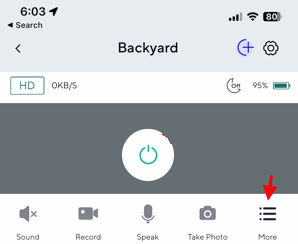 Click on Turn On
Click on Turn On
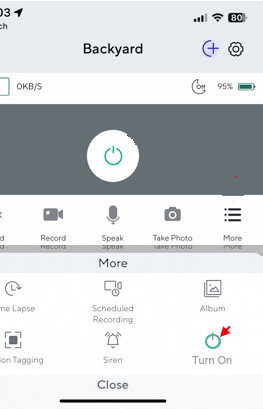 If there is interference it may take a while
to Authenticate.
You may have to click the blue circle again
or try later.
If there is interference it may take a while
to Authenticate.
You may have to click the blue circle again
or try later.
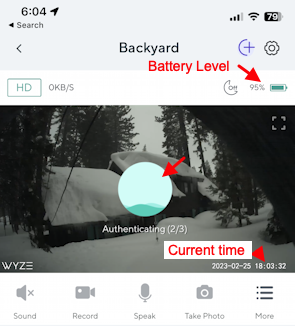 Check the battery level. If it is low
contact Sean or Don
The Current Time will start counting up when it is live.
Turn off
Important
It will run down the battery fast searching for motion.
Click on more
Check the battery level. If it is low
contact Sean or Don
The Current Time will start counting up when it is live.
Turn off
Important
It will run down the battery fast searching for motion.
Click on more again
And click Turn Off
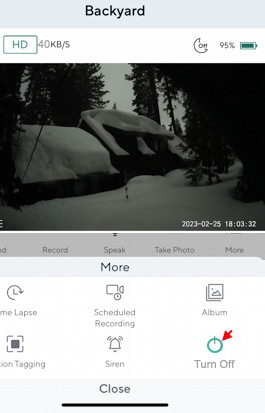 The other cameras are hardwired so don't need to be turned off.
Click "<" to go to home
The other cameras are hardwired so don't need to be turned off.
Click "<" to go to home
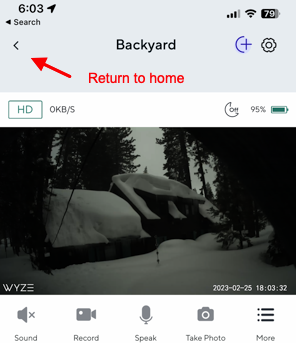 You can also turn the camera on and off in the main window.
You can also turn the camera on and off in the main window.
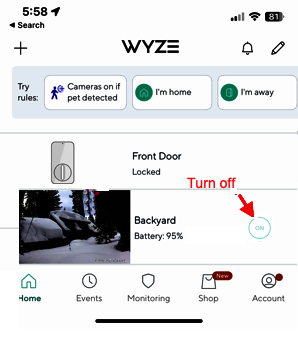 Happy Viewing
Happy Viewing
Wyze Keyless Entry System (smart lock)