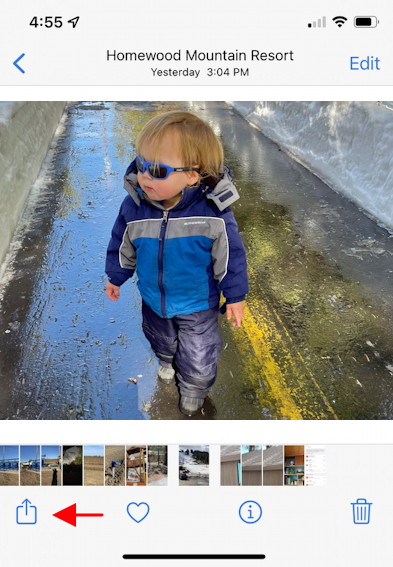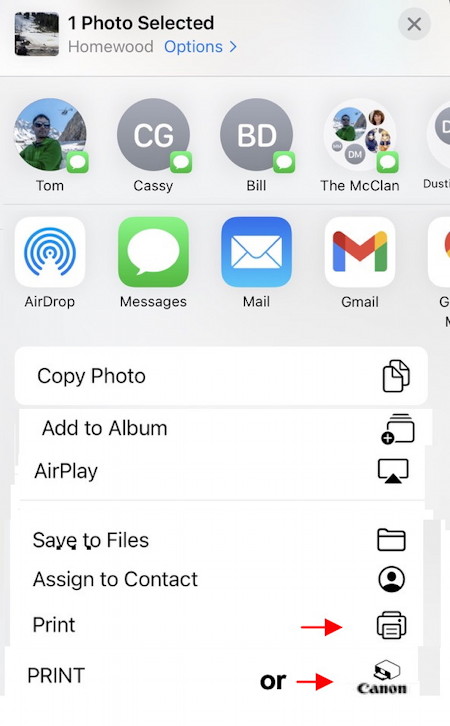last updated 6 Mar 2022
Mac printer specification:
Go to Apple Menu > Preferences > Printers & Scanners
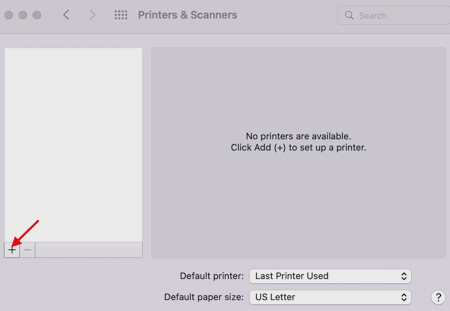
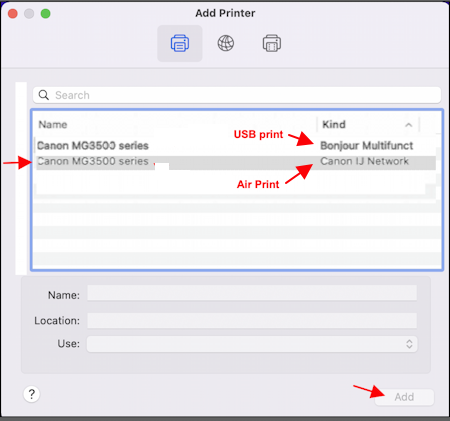 You may have to wait a while for both options to show up.
You may have to wait a while for both options to show up.
USB printing requires print drivers. New macs have them or will install them when you select a printer in preferences, but some macs require you to download them. They are available at:
www.usa.canon.com/internet/portal/us/home/support/details/printers/inkjet-multifunction/mg-series-inkjet/mg3520/pixma-mg3520?tab=drivers_downloads
Printing:
Mac: use standard print under the file menu.
iPhone:
1.Tap the share icon. (You may have to scroll down a little to see it)
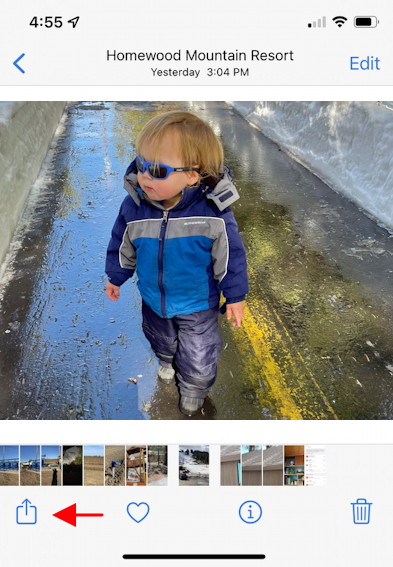
Scroll down to the print icon and tap it.
2. Tap one of the print icons
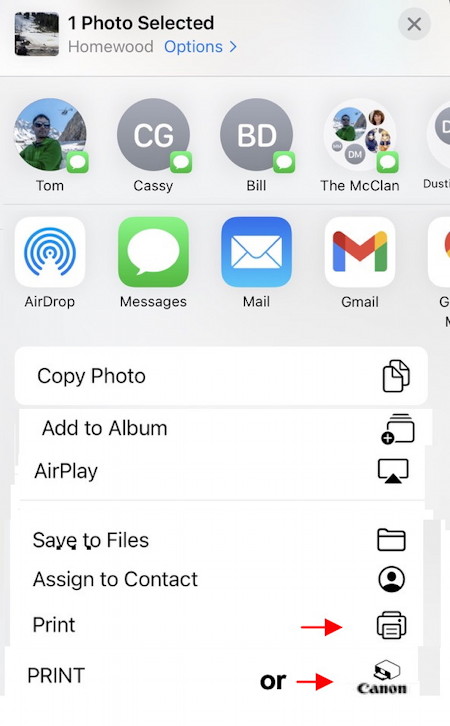
Some apps, (numbers, reminders) have an "app menu" 3-dots-in-circle icon instead of a share icon,
Problems:
Printing with reduced size:
Sometimes it would say "no printer selected" usually you can click it and it will find the canon, but at least once i had to restart my iPhone to get it
Printing from the photos app with reduced size sometimes works and other times does not.I haven't figured out the cause.
On the iPhone sometimes it either doesn't print of fills the whole page which wastes a lot of ink.
On the Mac it sometimes just doesn't print or The the orange light comes on and the cannon app replies, "error 2100 paper loaded does not match size specified"
Copying the photo to preview
Scanning didn't work
Links:
How do I print from my Apple device to my PIXMA printer? | canon.com
Printing from AirPrint Compliant Device | canon
 Technology
Technology
 Macintosh
Macintosh
 Air Print
Air Print
 Technology
Technology
 Macintosh
Macintosh
 Air Print
Air Print
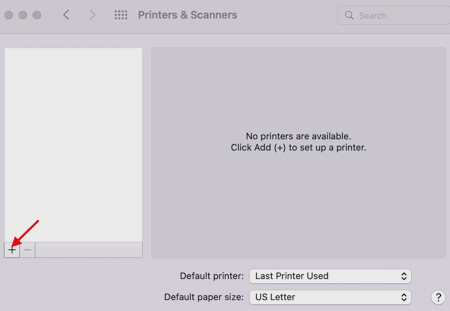
You may have to wait a while for both options to show up.